Use pyLoad on Seedbox
You may use pyLoad Filehosting download manager on our seedboxes as well. Putting in the basic settings is a bit involved, but at the end mostly pressing enter consecutively 🙂
pyLoad allows you to download files from filehosting services / 1-click hosters directly to the seedbox, and can download data autonomously 24/7.
First setup of pyLoad
Login to shell via SSH, and execute: /usr/bin/pyLoadCore
You will be represented with a long questionnaire, in the first step you just keep on choosing to default for basic setup. Overally change only the settings you need to change.
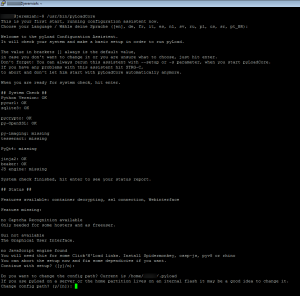
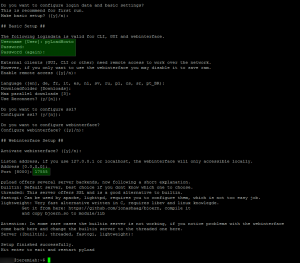
The highlighted green bits are important ones.
Choose a random port between 10 000 and 65 536 and setup login details for the web gui. After configuration pyLoad exits and you may start it again. At first it will update some plugins and ask to restart, just press CTRL+C to end and then start it again with /usr/bin/pyLoadCore
It will continue loading plugins like that on the background for a long time. You can also start pyLoad on the background with: screen -S pyLoad -fa -d -m /usr/bin/pyLoadCore
Then you may close SSH after launching it on the background. You can always get back to that screen session with: screen -r -S pyLoad
Login and use pyLoad web ui
Open browser on http://SERVERNAME.pulsedmedia.com:PORT_NUMBER_CHOSEN. In this example that would be http://jeremiah.pulsedmedia.com:17555
You will be welcomed with:
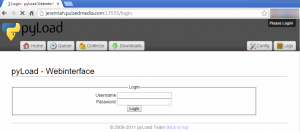
Login and you will be greeted with:
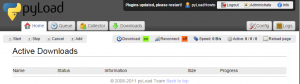
As you can see, once again it requests for a restart as plugins has been updated. Here you can also configure any of the settings made on the CLI configurator from the config tab.
There is a slight user GUI mishap on the config section, it looks like there’s nothing to choose. Hover your mouse over the lower “menu” text and a popup appears to choose what you want to configure:
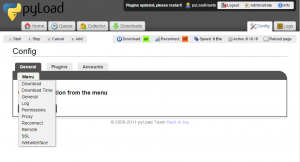
Now you are ready to use pyLoad and download from filehosters directly to the seedbox!
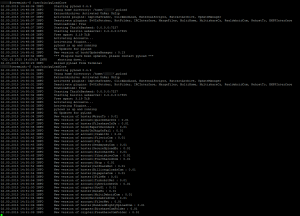

Great thank you !! 🙂
Where is the download folder?
~/.pyload/Downloads by default
/usr/bin/pyLoadCore has been injected with malware links.
After setting it up successfully as per this guide try to view the logs using the WebGUI….. you will be taken to several malware and Ad sites (Some of Which are blocked with standard installs of uBlock Origin etc
Checked this – and i cannot find what you are talking about. It is also possible your browser (or computer) is infected.
So if you could provide more substantial information about this and we will make sure this is not the case. As it stands – we cannot validate this issue and see no issues whatsoever with pyLoad.