BTSync setup on seedbox
BTSync setup on a seedbox is fairly quick and straightforward. First you need to login to shell, using Putty or similar application and login using your credentials.
Configuring BTSync
First you need the sample config, execute:
btsync --dump-sample-config > sync.conf
Create an password for BTSync web gui access with mkpasswd utility, copy the hash to clipboard by highlight with left mouse button.
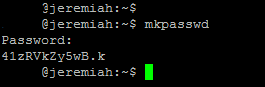
Then you need to edit the sync.conf via your favorite method, my favorite for a quick task like this is vim, but yours maybe opening it to Notepad++ via WinSCP or any other alternative. Execute: vim btsync.conf
Edit the file as necessary, you can enter into Insert (typing) mode by pressing Insert, and comeback from it with ESC button, then just type :wq to Write and Quit. Use DEL button to remove text in front of cursor and arrow keys to move around. The following screenshot shows highlighted the most importants bits to change, notice i changed the port from default 8888 to 18274 which i chose randomly. You need to at least change PORT number and set a password and disable login without password.
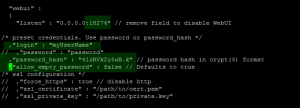
After you have edited the necessary section and saved+quit vim (:wq) you can launch BTSync! Just type into console:
btsync --config sync.conf

Note that it says Default port = 8888 but it actually listens on the configured port 18274. You may now login using browser, by typing the URL http://SERVERNAME.pulsedmedia.com:18274 as seen on below screenshot:
Congratulations! You are now ready to start using BTSync! 🙂
If your server does not have BTSync already installed you may request support to update your server or just install it locally with the following to commands:
wget http://download.getsyncapp.com/endpoint/btsync/os/linux-x64/track/stable
tar -zxvf stable
If you install it locally you need to prefix btsync commands with ./ so it points to the right binary file.
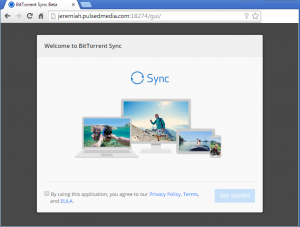
But still no rsync support?
rsync has been supported always!
rsync is even used by some functionality (server to server migration) on the software stack, it’s a necessity.
xxxxxxx@garuda:~$ btsync –config sync.conf
Can’t open pid file /usr/bin/.sync//sync.pid. Permission deniedxxxxxxxxx@garuda:~
can you tell me what I am doing wrong
For some reason it is trying to write .PID file to /usr/bin.
Check config for PID file path and that you are not trying to run it from /usr/bin (working dir, where you are currently) and instead n your home directory.
Am having a similar issue to Shane above…
xxxxxx@vnode0181:~$ btsync –config syn.conf
Can’t open pid file /sync.pid. Permission deniedxxxxxx@vnode0181:~$
Some advice on how the path should be set on this please? Thanks…
In your case it tries to write the pid file to /
It should be written to your home directory or ~, which is the default. By default .sync folder gets setup.
Thanks Aleksi…
It seems to continuously try to revert to a default directory… Doesn’t matter what I put into the .sync.conf file. IT always comes back to the “/sync.pid” error.
Is there another conf file that the app refers to?
Thanks…
We’ve actually never seen this happening, at the very least you have typoed the config file, check it exists.
You can also open a ticket.
Okay… I’ve opened a ticket…
I just tried deleting everything and starting again, unfortunately the same error appears…
Am certain that I’m following the instructions here exactly, but can’t seem to even change the location of the error message…
Thanks…
Hi
Has the problem been fixed, please let me know especailly if the instructions have changed.
Regards
shane
I have the same problem… any suggestions please?
I’ve raised a case as well.
OK – I got it working.
I’m not sure if all the steps are necessary, but this is what I found when googling for help. (I’m not a unix user)
I made a directory in /user//
mkdir .sync
(there’s a fullstop before sync)
edits to my sync.conf
“storage_path” : “/home//.sync”,
“pid_file” : “/home//btsync.pid”,